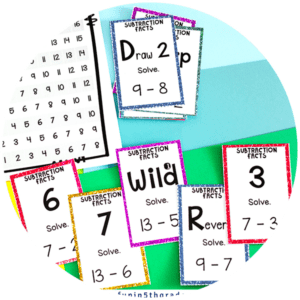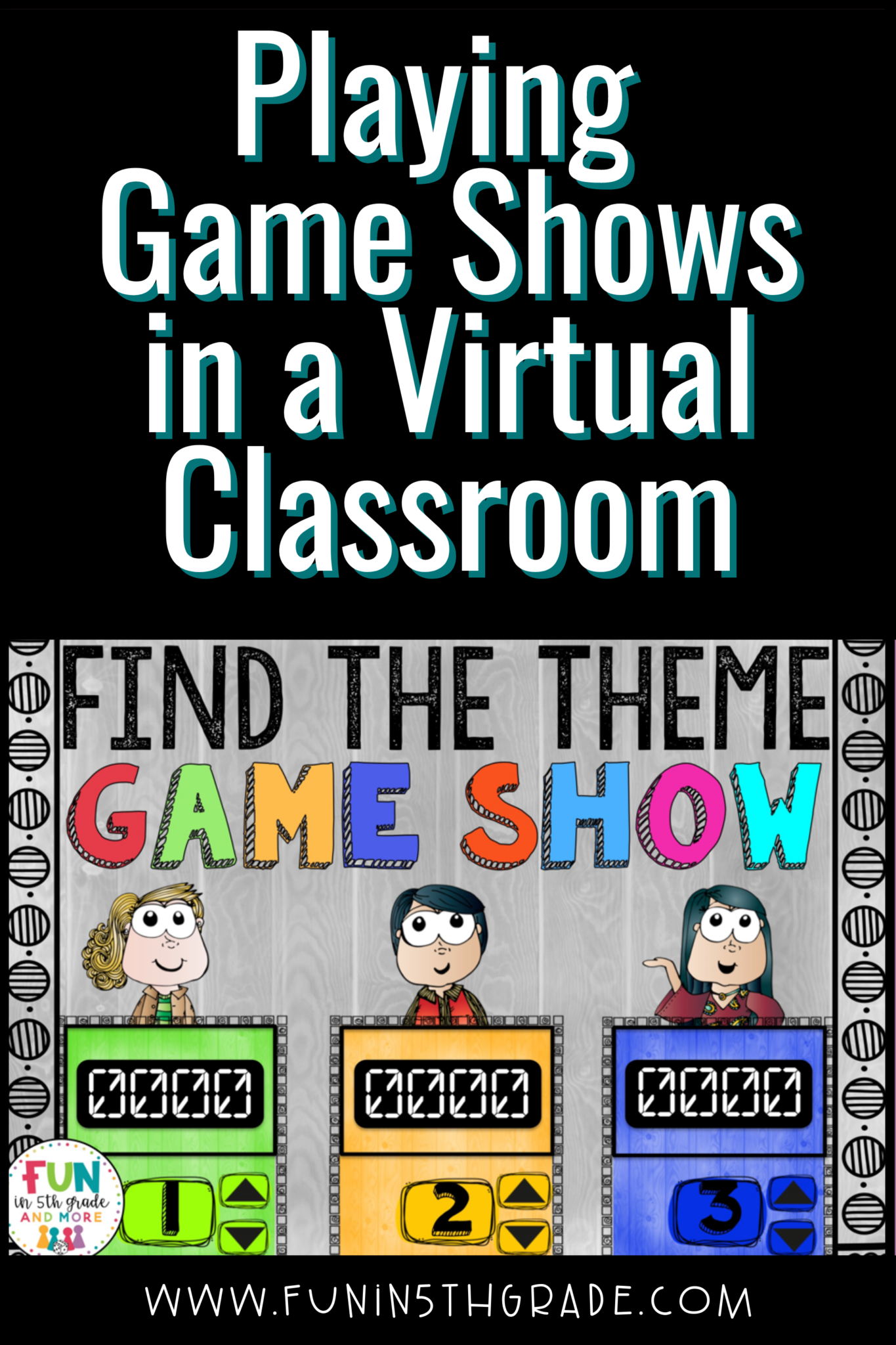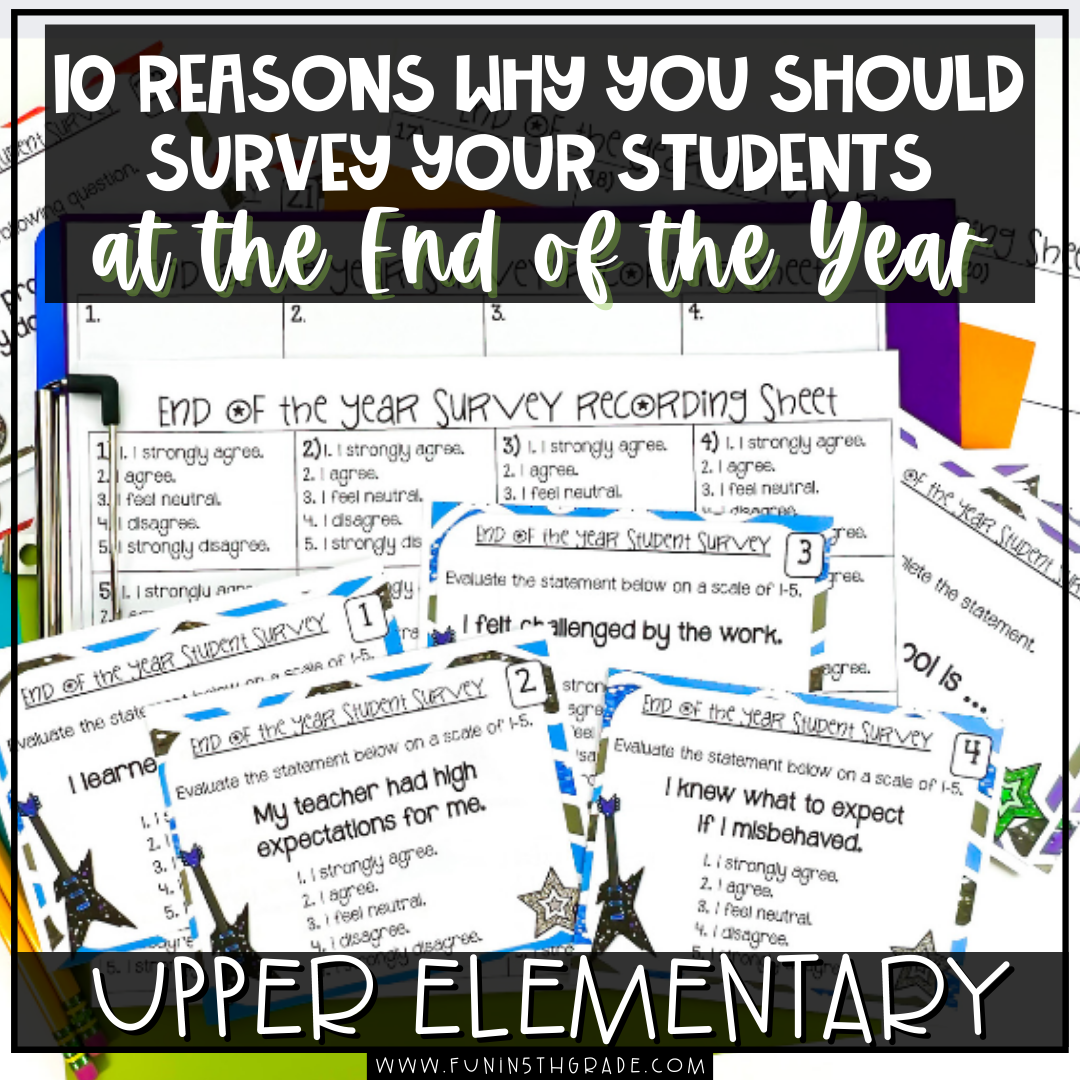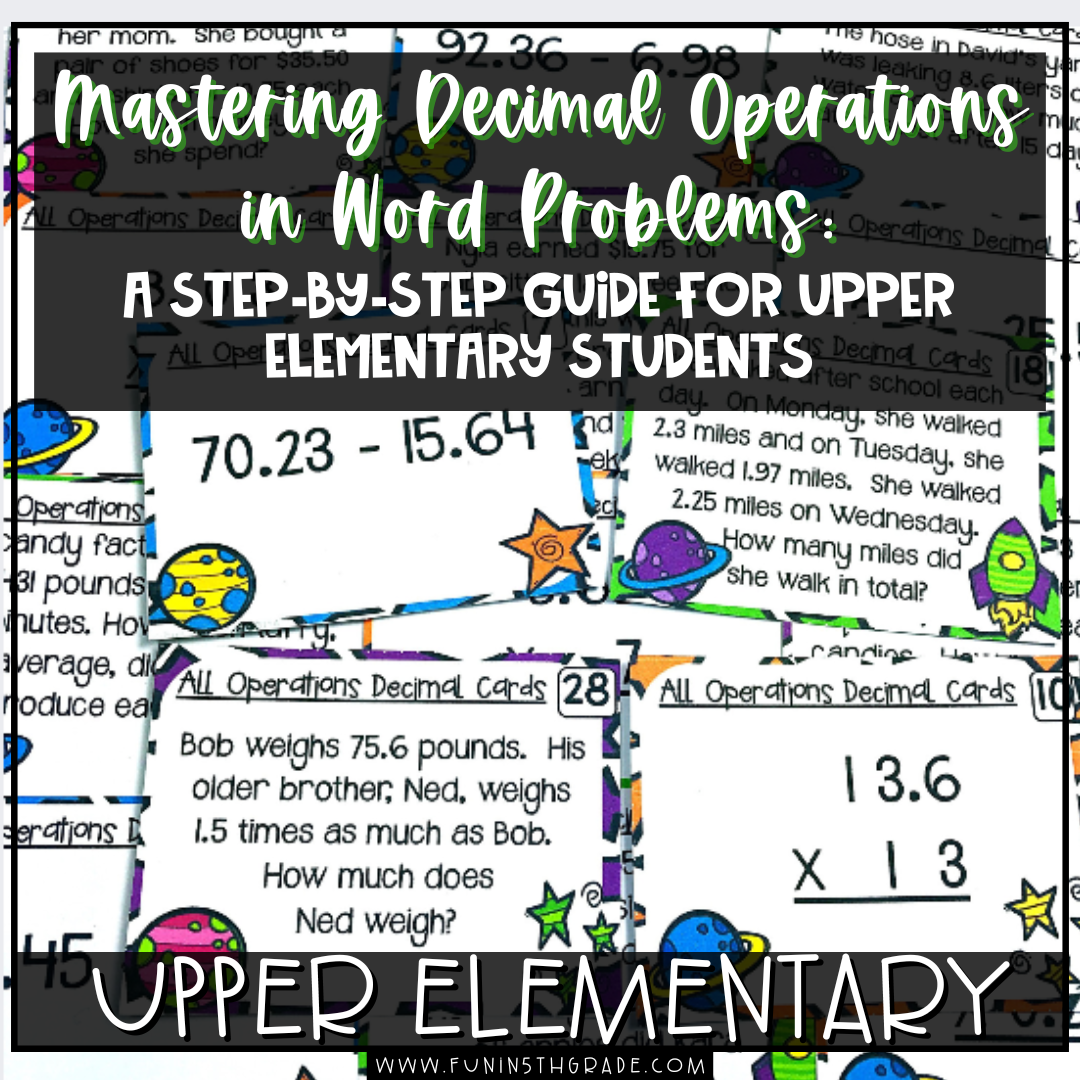Look at you!
You did it!

In the last year, you have become a “techy” teacher. Some days it may not feel like it, but your screen skills have probably doubled…wait…tripled since this time last year. Classroom games have taken on a whole new role.
No matter where you teach, we have all spent time on Google Meet or Zoom this year, whether it was your annual meeting with your principal to discuss “how you met your goals this year” or saying hi to relatives during the holidays. Digital classroom games are needed to keep your students engaged and showing up each day for more.
You now know how to not only get on one of these programs, but you may even be able to set up a meeting with a password and everything!
So how are you going to use these new tech skills you possess? Are you going to waste them on simple face-to-face direct instruction as you meet with your students from a digital distance, or are you going to find ways to use some of your favorite classroom activities in new ways?
As we have created and built out resources this year at Fun in 5th Grade, we have done so with the mindset that our resources need to be created for classroom use AND for the virtual classroom.
One of our favorite activities that transcend the in-person classroom and works well in the virtual space is our classroom game shows.
Digital Classroom Game Shows for Upper Elementary
We have game shows for many different subjects (check out the full list below), but one question I frequently get is how to use the game shows with students who are learning from a distance.
When rethinking activities for distance learning, we simply need to figure out how to fulfill the needs of the project in different ways.
So the game shows require students to be in groups. This can be done through Zooms breakout rooms. If that is too techy even for your new skills, a simple google document shared between students in the same group can act as a conversation board as students work together.
Uh oh!! Don’t know what break-out rooms are? We’ve got your back. Check out this tutorial from Zoom.
The game shows also require everyone to be able to see the game board and the questions. This can easily be accomplished through screen sharing within either Zoom or Google Meet. Not sure where that button is; the pictures should help!
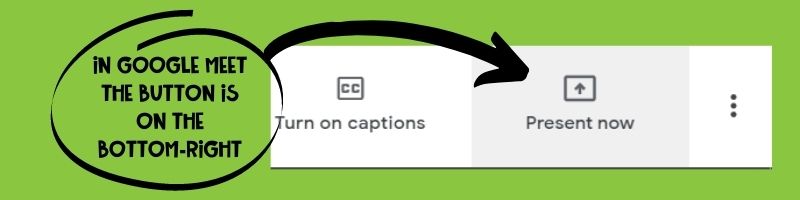
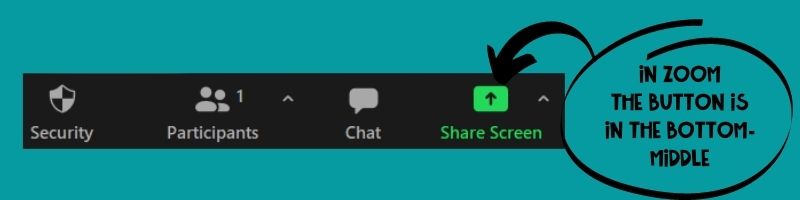
Once you are screen-sharing the game with students, you just need to decide how you want to play. Here are some questions to consider…
- Groups or no groups?
- Assessment or review?
- Keeping score?
- Do you want a clear winner?
- Do students have access to their own devices? (i.e., school-provided laptop or tablet)
- Do students have access to another device (i.e., cell phone)?
- How can students communicate with other students?
Once you’ve answered these questions, it’s time to formulate a plan for implementing the game show virtually. We’ve brainstormed some different ideas and variations below. Maybe these ideas will help spark an idea that will work for your students.
Variation #1:
Once the group sees and hears the question, they can use their Google document to chat over the answer before the teacher unmutes a member of the group to provide an answer, or a student from the group can “raise their hand” within the program to get the teacher’s attention. Then the student can provide the answer audibly for the class to hear.
Variation #2:
If you don’t want to complete the activity in groups, you can have students respond in the chat, or you can provide multiple-choice options for the answers and have all the students use a program like Kahoot on another device.
This variation is by far the easiest, but if your class is very large, asking students to use the chat could be cumbersome.
Variation #3:
This variation provides teachers with a good formative assessment of the individual students in their classes.
To begin, go through all the questions first without showing the answers. After you read through them, ask the students to write down the answer to each question. Once you are finished, but before the answers are revealed, ask the students to snap a picture of their paper to share with you. (Option: assign them a worksheet through Google Classroom or another classroom management system that they can put their answers on and submit to you.)
Then reveal the answers and discuss any confusion students have.
Wrap up…
Now that you have some virtual learning options for our Game Shows, all you need to do is pick your favorite and get started! To make this easy, we have listed the available game shows below for your perusal! You can find out more about using classroom games in this post.
Fun in 5th Grade Digital Classroom Game Shows
Math
 2D Figures Game Show
2D Figures Game Show- 5th Grade Math Game Show Bundle
- Add & Subtract Fractions Game Show
- Converting Measurements Game
- Coordinates Game Show
- Decimal Place Value Game Show
- Decimals: All Operations Game Show
- Divide Unit Fractions Game
- Factors & Multiples
- Fractions as Division Game Show
- Intro to Fractions Game Show
- Line Plots with Fractions Game Show
- Math Game Show ALL ACCESS Bundle
- Multi-Step Word Problems
- Multiplicative Comparisons Game Show
- Multiply & Divide Whole Numbers Game Show
- Multiplying Fractions Game Show
- Number Forms Game Show
- Operations & Algebraic Thinking Game Show
- Place Value Game Show (4th Grade)
- Place Value Game Show (5th Grade Version)
- Powers of 10 Game Show
- Rounding Decimals Game Show
- Rounding Whole Numbers Game Show
- Volume Game Show
- Number & Shape Patterns
- Multiples of 10
ELA
- Cause & Effect Game Show
- Character Traits Game Show
- Context Clues Game Show
- ELA Game Show ALL ACCESS Bundle
- ELA Vocabulary Game Show
- Fact and Opinion Game Show
- Figurative Language Game Show
- Game Show ALL ACCESS Bundle | Math & ELA
- Genres Game Show
- Greek and Latin Roots Game Show
- Main Idea Game Show
- Nonfiction Text Features Game Show
- Nonfiction Text Structure Game Show
- Nonfiction Text Structure Game Show {LEVEL 2}
- Point of View Game Show
- Theme Game Show
Other